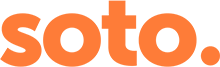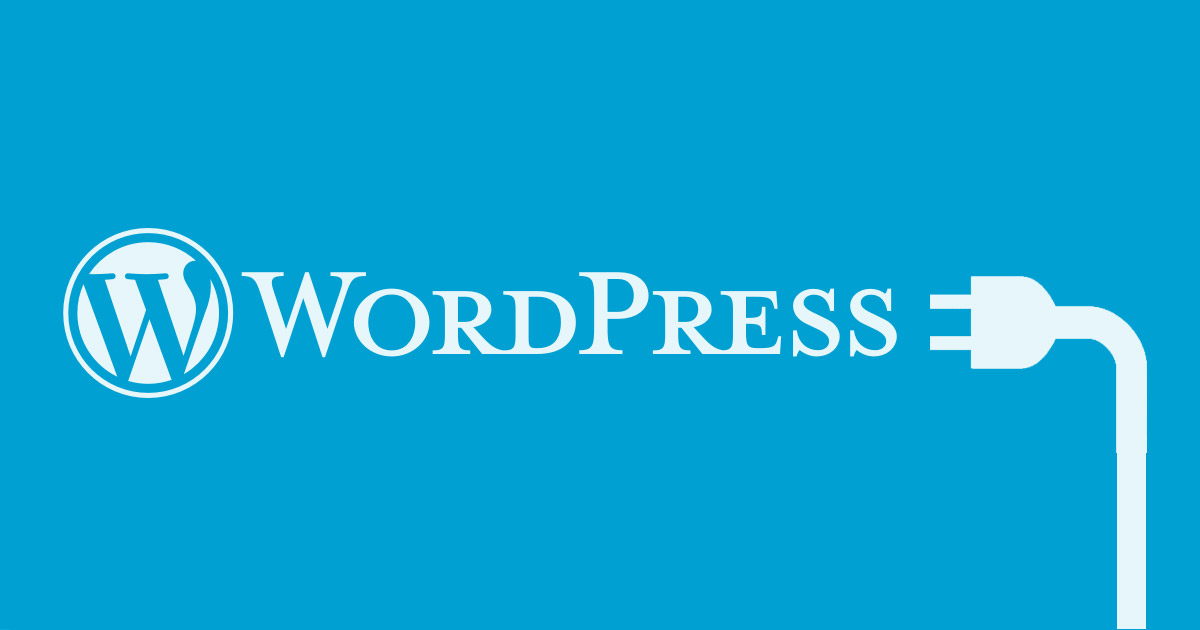We love WordPress – in fact it’s our Content Management System (CMS) of choice. And the lovely people that develop WordPress work tirelessly to release new versions of their software every so often to give users access to new and improved features and to patch up any security holes that have come to light. Similarly plugins, like your contact form and formatting tools, get updated on a regular basis; sometimes weekly, other times once or twice a year.
WordPress are very hot on locating and fixing security holes that might allow hackers to attack your website. These fixes come in the form of WordPress updates. Failing to keep your applications up to date often means giving hackers the keys to your web site.
If you think they won’t go after your site, think again! We have come across several clients that have been hacked and come close to losing their website data. They typically want the resources they can steal from your site; bandwidth and disk space; they then use those resources to cause havoc in your name by sending out spam, streaming inappropriate content and so on.
WordPress optimisation
Updates to the WordPress platform are also likely to improve the speed and performance of your website, as well as the usability of the Content Management System (CMS).
The development team are always working on new ways to make users’ websites run smoother and faster. They tend to spend a lot of time testing and experimenting in order to make sure that everything is perfect for users when they promote the notification and tell users to upgrade.
Compatibility
The biggest stress of upgrading your site can be compatibility; will something break when you update to a newer version of the CMS or a plugin? If something does end up going wrong it is important to know that it is not because of WordPress itself, rather a poorly designed plugin. But keeping everything up to date should help to limit any problems.
Best practice for updating
- Log in weekly as your WordPress site administrator and check for updates; you will see notifications across the top of the dashboard area and in the ‘Plugins’ section when updates are available.
- Always back up your site before undertaking any updates, so that if something does go wrong, you can easily restore your site to the way it was. WordPress provides step-by-step instructions on how to back up your data: http://codex.wordpress.org/WordPress_Backups
- Once everything is backed up, follow the steps on the WordPress website, to update to a new version of WordPress http://codex.wordpress.org/Updating_WordPress. To update plugins, just follow the on-screen instructions in the ‘Plugins’ area of WordPress.
For more information on plugin management, visit http://codex.wordpress.org/Managing_Plugins
For help and guidance on backing up and updating your site, please don’t hesitate to contact one of the team on 0117 230 3322.