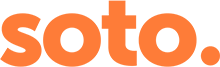Modern web browsers use caching to help make pages load more quickly – which is great, most of the time – but it can mean that when your web developer has made a change to your website, you can’t see it, because your browser has cached an older version of the page.
We often let clients know we’ve made changes to their site, only for them to say ‘I can’t see the changes you’ve made!’ A hard refresh is usually the key.
The only way to see the changes is by doing a hard refresh which clears the browser’s cache for a particular page, forcing it to load the most recent version.
Here’s how to do a hard refresh in a range of browsers:
Chrome
Windows & Linux:
- Hold down the Ctrl key and click the Refresh button in your browser.
- Or hold down the Ctrl key and press F5.
Mac:
- Hold down the ⇧ Shift key and click the Refresh button in your browser.
- Or hold down the ⌘ Cmd and ⇧ Shift keys and then press R.
Mozilla Firefox
Windows & Linux:
- Hold down the Ctrl key and then press the F5
- Or hold down Ctrl and ⇧ Shift and then press R.
Mac:
- Hold down the ⇧ Shift key and click the Refresh button in your browser.
- Or hold down ⌘ Cmd and ⇧ Shift and then press R.
Safari
- Hold down the ⌘ Cmd key and then click the Refresh button in your browser.
Internet Explorer
- Hold down the Ctrl key and press the F5
- Or hold the Ctrl key and then click the Refresh button in your browser.
If you still can’t see the changes, you may need to empty the browser cache completely.